Create a new Task Code
To create a new Task Code:
-
Select Tables > Task Codes.
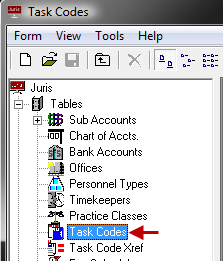
-
Click the New icon on the toolbar to open a new Task Code form.
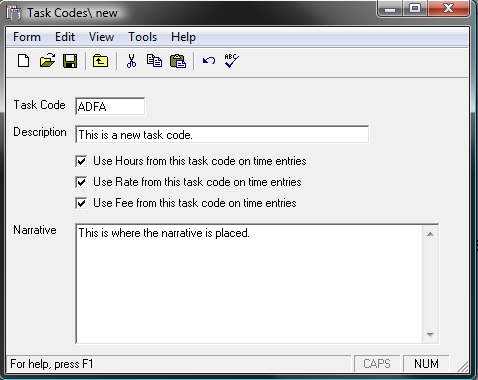
-
In the Task Code text box, type a 1-4 character name.
The code can be digits, alpha characters, or a combination of both.
- In the Description text box, type a 1 - 30 character description for the task code.
-
Place a checkmark beside one or more of the following options:
- Use hours from this task code on time entries, inserts the hours from the Fee Schedule into the Time Entry.
- Use rate from this task code on time entries, inserts the rate from the Fee Schedule into the Time Entry.
- Use fees from this task code on time entries, inserts the fees from the Fee Schedule into the Time Entry.
Note
The Task Code must be assigned to applicable Fee Schedules in order for the Use Hours..., Use Rate... and or Use Amount... options above to be in effect. When that Fee Schedule is assigned to applicable Matters Use Hours..., Use Rate... and or Use Amount... options are selected, then the appropriate values will be used on Time b for the Matter when that Task Code is used
-
In the Narrative text box, type a narrative for the task code.
When the task code is used, the narrative entered here is placed in the time or expense entry narrative.
-
Click the Spell Check icon on the toolbar to initiate the spell checker.
-
Click the Save icon on the toolbar to save the schedule.
Once saved, the Fee Schedules and Task Code Xref (cross reference) schedule icons appear in the form.

-
Click the Fee Schedules icon to open the Fee Schedule, and review the form.
The code may also be added to fee schedules, if desired.
-
Click the Task Code Xref icon to open the Task Code Xref, and review the form.
- Click the Save icon to save the new task code. Note that you can also select Form > Save from the menu, or press Ctrl + S on your keyboard.